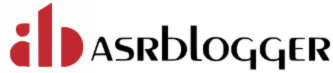Hey Folks !!
Today I will guide you towards the process of raising Oracle SR via metalink website or also known as My Oracle Support.
There are several reasons why we may need to connect with Oracle Support:
Typically, Oracle DBAs are tasked with raising a Technical Service Request (SR), whether it's for an ongoing issue that requires Oracle's attention or for specific error codes like ORA-600 or ORA-7445.
In case if you are assigned with some deployment activity like DB Upgrade, Patching, etc. where you require Oracle attention in case of something went wrong.
In case if you want some patches details or even software details, Oracle can help you on that.
Login to Oracle Support
The login page and graphics may have undergone a few changes over time, but the procedure remains consistent:
Navigate to the Oracle Support website (https://support.oracle.com) and select “Login to My Oracle Support.”
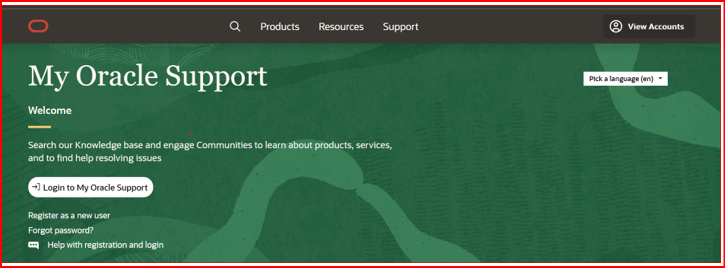
Enter your Username and Credentials. Remember, you may need to coordinate with your teammates or client manager to obtain the necessary login details for Oracle Support.
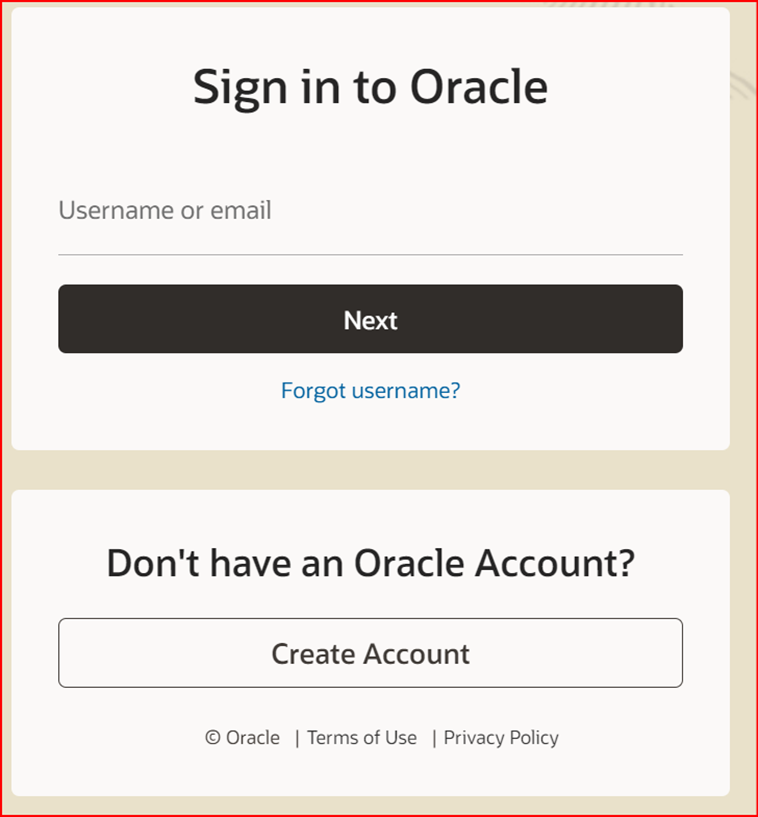
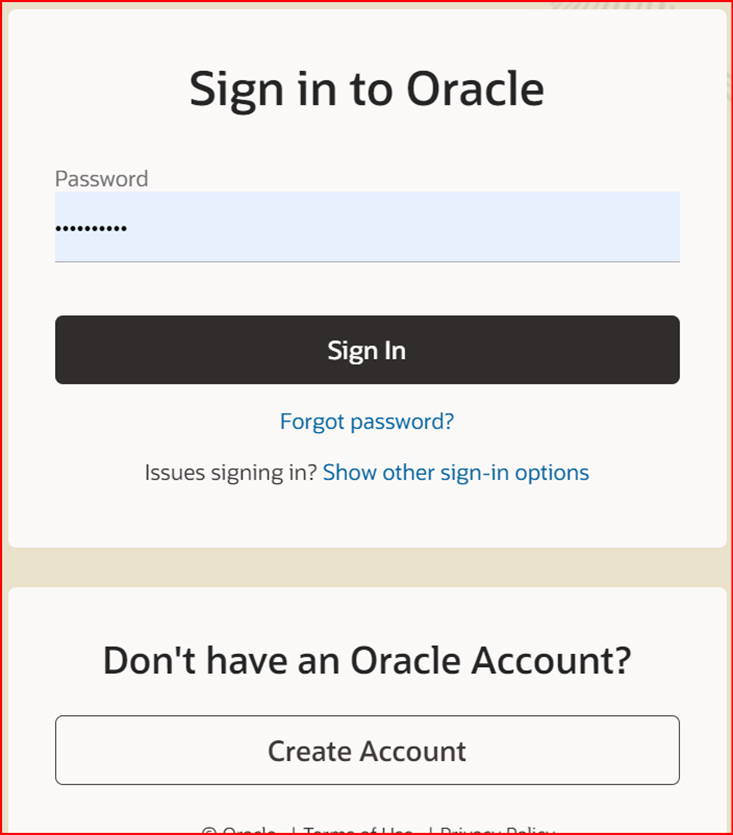
After successfully logging in to My Oracle Support, you will find the Dashboard page. From there, you can locate and click on “Service Requests” as indicated in the image below.
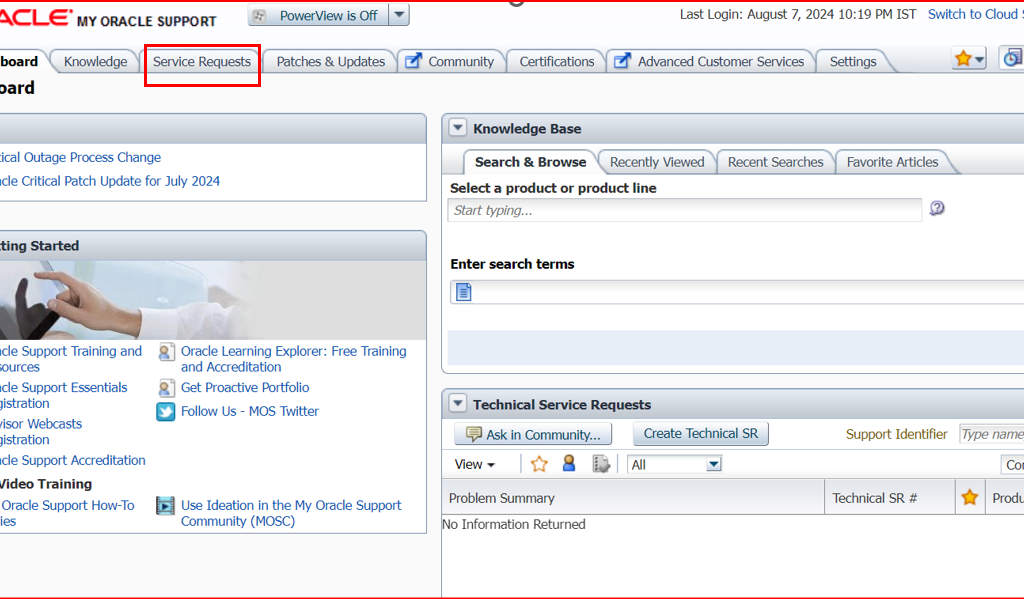
Click on “Create Technical SR” as illustrated in the image below.
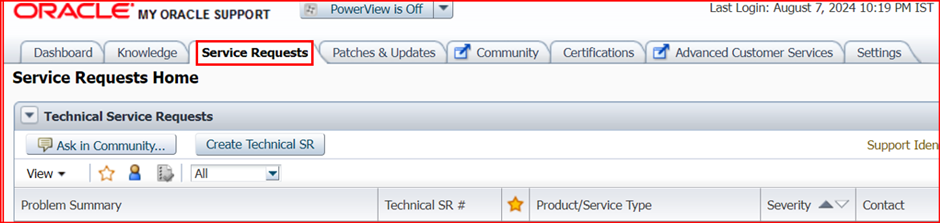
Fill up the below details regarding problem summary to make Oracle Engineer understand about the issues that you are facing.
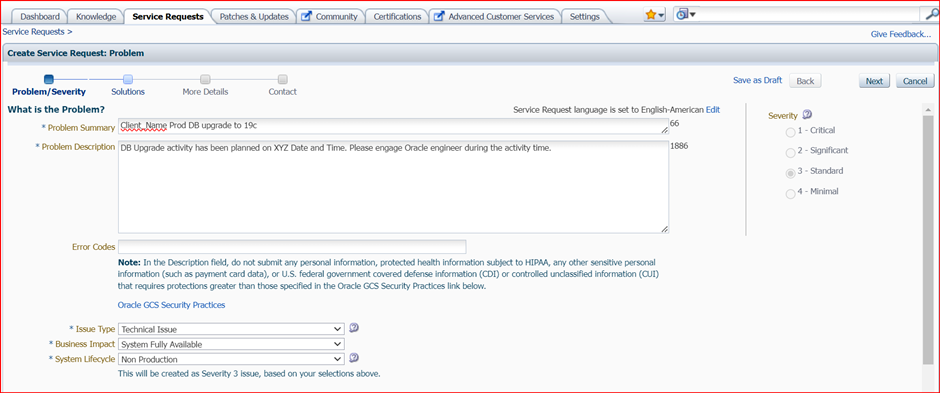
In below snip you will get support identifier number from your manager to get support from Oracle vendor.

After filling all the details, select the priority section and click on “Next”
Severity 1 (Critical): The issue has caused a complete loss of service or a critical impact on your operations. This is the highest priority, and the issue requires immediate attention. Examples might include production system outages or failures that severely impact business processes.
Severity 2 (Significant): The issue is causing significant loss of service or functionality, but there is a workaround or temporary solution. This might include major functionality being unavailable or serious performance issues affecting operations.
Severity 3 (Standard): The issue is causing minor loss of service or functionality, and the impact on the business is moderate. This might include non-critical features not working as expected or other issues that are inconvenient but do not severely impact operations.
Severity 4 (Minimal): The issue is causing minimal impact on the operations. This might include cosmetic issues, minor bugs, or general questions about functionality.
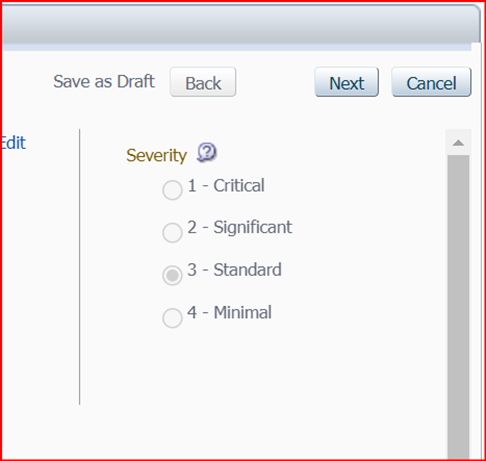
Select the Concerned issue checklist and click on “Next”.

You have to share the additional details with logs with the vendor if you have any. If no logs/details is available then simply update NA and click on “Next”.
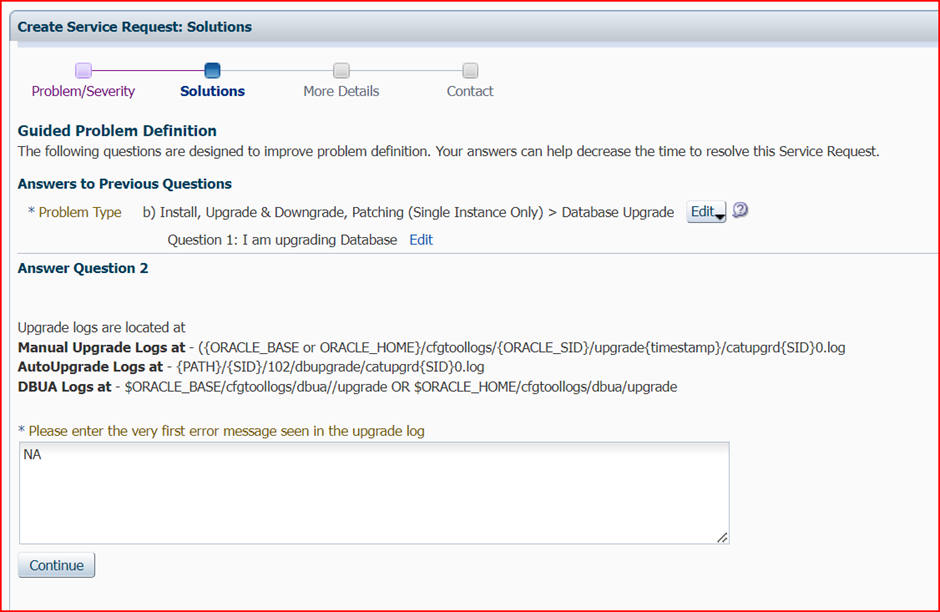
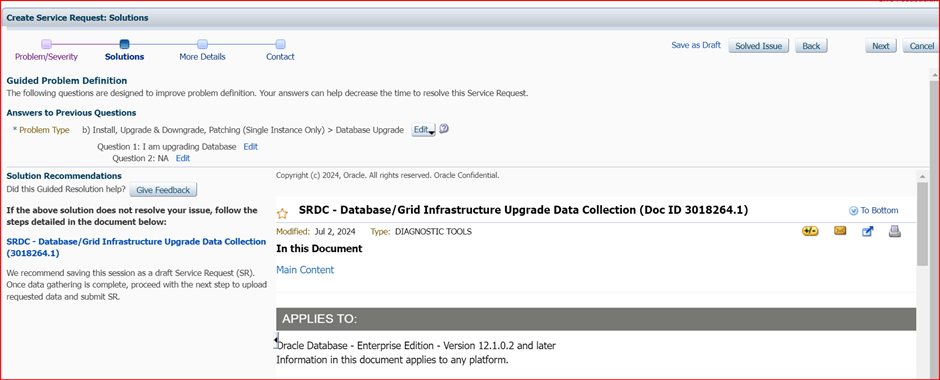
On the subsequent tab, you’ll be prompted to upload any relevant logs you’ve collected regarding the issue. This may include logs such as TFA (Trace File Analyzer) or any other supporting logs that could assist in diagnosing the problem. Once you’ve uploaded the necessary logs, click on “Next” to continue.
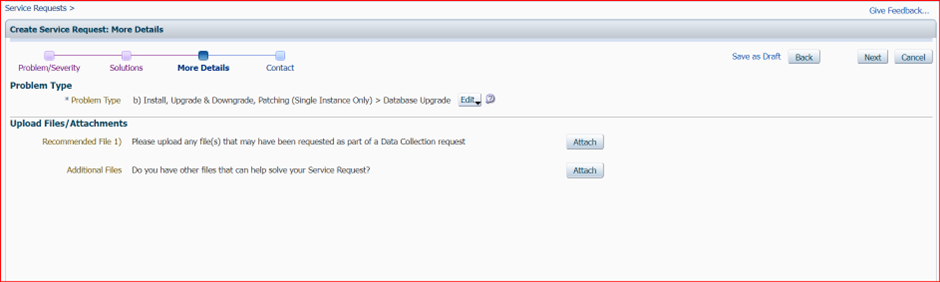
Proceed by entering your contact details. Below step involves providing accurate and up-to-date information including your name, email address, phone number, and any other relevant contact details.
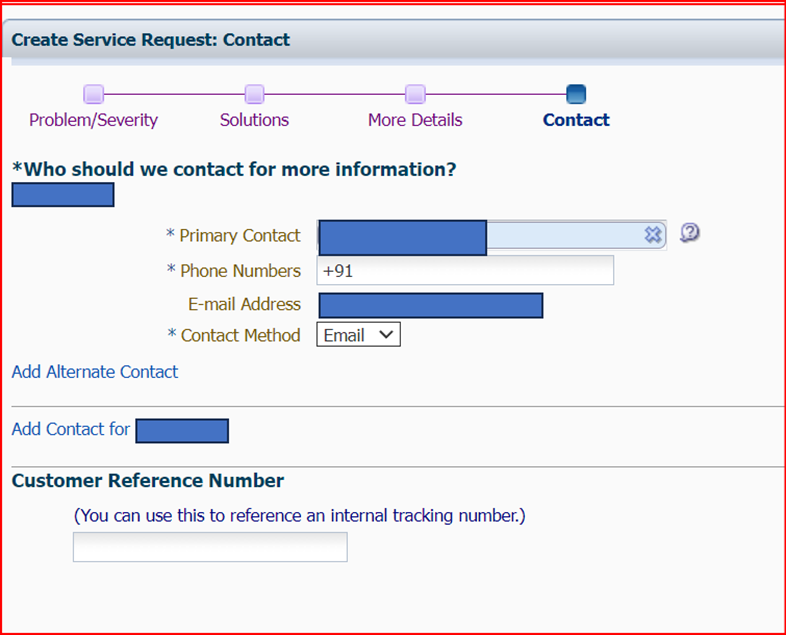
Once you’ve reviewed all the details and ensured everything is accurate, proceed by clicking on “Submit” This will finalize the submission of your service request to Oracle Support.
Hope it helped !! 🙂