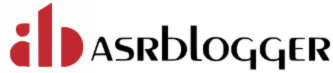Introduction
ORAchk (Oracle Autonomous Health Framework) is a utility provided by Oracle to perform proactive health checks and validation of Oracle databases, clusters, and Oracle hardware. It helps in identifying potential issues and recommends actions to improve performance, stability, and security.
It’s a good idea to upload the AHF output as part of any support request.
Within the Oracle Autonomous Health Framework (AHF), ORAchk plays a pivotal role, offering the capability to audit and validate your Oracle Database Appliance (ODA) environment effectively.
ORAchk includes audit checks for known ODA issues, including the following areas that might have problems:
- Oracle Database
- Grid infrastructure and Real Application Clusters (RAC)
- Upgrade readiness validation
- Maximum Availability Architecture (MAA) validation
Downloading and Installing ORAchk:
Use the following steps to download ORAchk:
1. Click Download the latest ORAchk from the My Oracle Support :
https://support.oracle.com/epmos/faces/DocContentDisplay?_afrLoop=314622412757815&parent=ORAchk&sourceId=download&id=2550798.1&_afrWindowMode=0&_adf.ctrl-state=hg9do8tvw_4#quickstart .
2. Click Download TFA & ORAchk as shown in the following image:
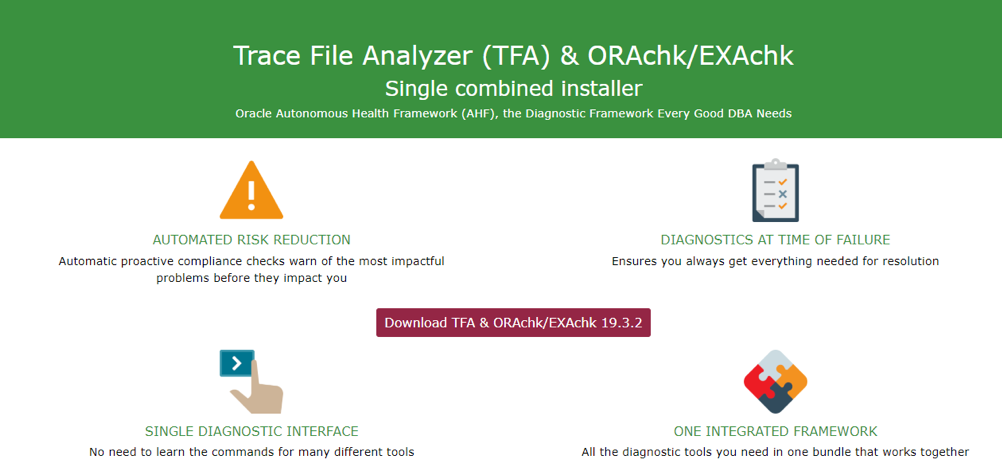
3. Select a download version. We recommend that you download the Linux version, TFA & ORAchk/EXAchk for Linux.
Use the following steps to install ORAchk:
- Download and unzip TFA & ORAchk/EXAchk 19.3.x.zip into a temporary location.
- Unzip the archive file and execute ahf_setup to install ORAchk on the ODA node.
For multiple ODA nodes, duplicate these steps for each node you wish to patch.
Run ORAchk
[root@localhost]# unzip orachk.zip
[root@localhost]# cd orachk
[root@localhost orachk]# chmod +x orachk
We advise running ORAchk from the Linux command line as the root user, as demonstrated in the following example:
[root@localhost orachk]# ./orachk
Clusterware stack is running from /u01/app/grid/product/19/grid. Is this the correct Clusterware Home?[y/n][y]
Confirm the Clusterware_HOME, By default it is [y]
For more Information Refer : https://support.oracle.com/epmos/faces/DocContentDisplay?id=2550798.1
Hope it helped !! 🙂