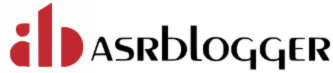SAR is used to collect, report or save system activity.
SAR stands for System Activity Report. SAR is used to check Memory, CPU, system load, network, swap space utilization, etc. It uses a proc file system to collect the information.
The sar command writes to standard output the contents of selected cumulative activity counters in the operating system. All data is captured in binary form and saved to a file (data.file). The data can then be selectively displayed with the sar command using the -f option.
SAR is provided by sysstat package, which also provides other statistical reporting tools, such as vmstat, iostat, netstat etc. Please note that sysstat package is not installed by default.
Using sar command is best way check in case of any performance issue report:
* RAM
* Swap
* Buffer/Cache
* Run Queue
* CPU
* Network
- Check if sysstat package is installed on the server.
If package does not exist, use the below command to install sysstat package.
Verify the sar version.
# sar -V
sysstat version 11.7.3
Create sysstat file under /etc/default/sysstat directory and add ENABLED=”true”
# vi /etc/default/sysstat
Enabled="true"
Finally enable and start the sysstat service
# systemctl enable sysstat
# systemctl start sysstat
sar would be now be successfully installed the Linux machine. It’s time to check the real-time reports by the sar command.
SAR Command usage:
Usage of command #sar without any argument on the terminal will show the real-time output for any activity running on the Linux machine using the count and interval parameter.
# sar
Linux 5.4.17-2136.300.7.el8uek.x86_64 01/19/2023 _x86_64_ (4 CPU)
12:00:19 AM CPU %user %nice %system %iowait %steal %idle
12:10:24 AM all 1.90 0.00 0.52 0.02 0.00 97.55
12:20:32 AM all 1.72 0.00 0.44 0.01 0.00 97.82
12:30:20 AM all 1.84 0.19 0.53 0.04 0.00 97.40
12:40:18 AM all 1.63 0.00 0.43 0.02 0.00 97.92
12:50:32 AM all 1.74 0.00 0.47 0.01 0.00 97.77
01:00:32 AM all 1.78 0.00 0.45 0.01 0.00 97.76
01:10:06 AM all 1.68 0.00 0.45 0.01 0.00 97.86
01:20:32 AM all 1.82 0.00 0.45 0.03 0.00 97.71
01:30:25 AM all 1.81 0.00 0.46 0.01 0.00 97.72
01:40:32 AM all 1.86 0.00 0.48 0.02 0.00 97.65
01:50:19 AM all 1.71 0.00 0.43 0.01 0.00 97.85
02:00:03 AM all 1.79 0.02 0.46 0.02 0.00 97.71
02:10:11 AM all 1.76 0.00 0.48 0.02 0.00 97.73
02:20:32 AM all 1.68 0.00 0.43 0.04 0.00 97.86
02:30:32 AM all 1.83 0.00 0.46 0.01 0.00 97.70
02:40:32 AM all 1.78 0.00 0.46 0.04 0.00 97.72
Current data can also be obtained by use of below :
Where,
interval is an interval in seconds.
iterations is a number of times to make and output statistics.
# sar <interval> <iterations>
# sar 1 5
Linux 5.4.17-2136.300.7.el8uek.x86_64 01/19/2023 _x86_64_ (4 CPU)
03:05:06 PM CPU %user %nice %system %iowait %steal %idle
03:05:07 PM all 0.25 0.00 1.24 0.00 0.00 98.51
03:05:08 PM all 0.50 0.00 0.25 0.00 0.00 99.25
03:05:09 PM all 0.25 0.00 0.50 0.00 0.00 99.25
03:05:10 PM all 0.25 0.00 0.25 0.00 0.00 99.50
03:05:11 PM all 0.25 0.00 0.50 0.00 0.00 99.25
Average: all 0.30 0.00 0.55 0.00 0.00 99.15
Below table provides a few option used with sar command:
-A All
-b I/O
-d I/O for each block device
-n network statistics
-q processor queue
-r Memory and swap
-u CPU details
-v Kernel
-w simplified swap details
-B swap
Examples to check system performance statistics
Example 1: To View memory statistics
# sar -r 1 10
Linux 3.11.12.ol6.x86_64 (server1) 02/24/2014 _x86_64_ (4 CPU)
09:54:56 AM kbmemfree kbmemused %memused kbbuffers kbcached kbcommit %commit
09:54:57 AM 193624 7784500 97.57 389504 2280488 9644972 60.44
09:54:58 AM 193608 7784516 97.57 389504 2280456 9644972 60.44
09:54:59 AM 193312 7784812 97.58 389504 2280504 9644972 60.44
09:55:00 AM 193204 7784920 97.58 389508 2281068 9645356 60.45
09:55:01 AM 132436 7845688 98.34 389508 2281356 9659980 60.54
09:55:02 AM 127380 7850744 98.40 389516 2281440 9659520 60.53
09:55:03 AM 126976 7851148 98.41 389516 2281068 9659036 60.53
09:55:04 AM 126308 7851816 98.42 389516 2281068 9659036 60.53
09:55:05 AM 126744 7851380 98.41 389516 2281092 9657976 60.52
09:55:06 AM 187128 7790996 97.65 389516 2281092 9656576 60.52
Average: 160072 7818052 97.99 389511 2280963 9653240 60.49
To calculate free memory from Average value do:
kbmemfree + kbbuffers + kbcached = actual free memory on the system
Using above example:
160072 + 389511 + 2280963 = 2830546KB that is around 2.69GB free memory.
Calculate memory usage using free command
# free -m
total used free shared buffers cached
Mem: 7791 7623 167 0 380 2227
-/+ buffers/cache: 5016 2775
Swap: 7791 655 7136
From above example, to get free memory on the system use: -/+ buffers/cache - free column
Free column reports 2775 MB so that match as well SAR output calculation ( keeping in mind that in SAR Average value was used )
To get used memory on system use: -/+ buffers/cache - used column
Check which most Top 10 users are consuming memory on system in percentage
# ps -eo user,pcpu,pmem | tail -n +2 | awk '{num[$1]++; cpu[$1] += $2; mem[$1] += $3} END{printf("NPROC\tUSER\tCPU\tMEM\n"); for (user in cpu) printf("%d\t%s\t%.2f\t%.2f\n",num[user], user, cpu[user], mem[user]) }'
NPROC USER CPU MEM
15 gdm 0.00 0.10
6 oracle 2.10 18.00
1 rpc 0.00 0.00
1 dbus 0.00 0.00
2 68 0.00 0.00
1 rtkit 0.00 0.00
2 postfix 0.00 0.00
1 rpcuser 0.00 0.00
295 root 18.50 42.40
From the above example observation, root has 295 processes which are taking 42% of memory, user oracle has 6 processes which are taking 18% of memory, that in total around 60%
60% value can be also seen on sar 'commit' column.
Example 2: To view I/O statistics
#sar -b 1 6
Linux 4.1.12-124.67.3.el7uek.x86_64 01/19/2023 _x86_64_ (12 CPU)
09:51:49 AM tps rtps wtps bread/s bwrtn/s
09:51:50 AM 4.00 0.00 4.00 0.00 24.00
09:51:51 AM 4.00 0.00 4.00 0.00 18.00
09:51:52 AM 0.00 0.00 0.00 0.00 0.00
09:51:53 AM 0.00 0.00 0.00 0.00 0.00
09:51:54 AM 0.00 0.00 0.00 0.00 0.00
09:51:55 AM 24.00 0.00 24.00 0.00 184.00
Average: 5.33 0.00 5.33 0.00 37.67
Example 3: To view each Disk statistics
#sar -d 1 2
Linux 4.1.12-124.67.3.el7uek.x86_64 01/19/2023 _x86_64_ (12 CPU)
09:54:41 AM DEV tps rd_sec/s wr_sec/s avgrq-sz avgqu-sz await svctm %util
09:54:42 AM dev202-0 50.00 16.00 90.00 2.12 0.04 0.90 0.34 1.70
09:54:42 AM dev202-16 0.00 0.00 0.00 0.00 0.00 0.00 0.00 0.00
09:54:42 AM dev249-0 1.00 16.00 0.00 16.00 0.01 6.00 6.00 0.60
09:54:42 AM dev249-1 0.00 0.00 0.00 0.00 0.00 0.00 0.00 0.00
09:54:42 AM dev249-2 45.00 0.00 90.00 2.00 0.04 0.87 0.24 1.10
09:54:42 AM dev249-3 0.00 0.00 0.00 0.00 0.00 0.00 0.00 0.00
09:54:42 AM dev249-4 0.00 0.00 0.00 0.00 0.00 0.00 0.00 0.00
09:54:42 AM dev249-5 0.00 0.00 0.00 0.00 0.00 0.00 0.00 0.00
09:54:42 AM dev249-6 0.00 0.00 0.00 0.00 0.00 0.00 0.00 0.00
Example 4: To view CPU statistics:
#sar -u 2 5
Linux 4.1.12-124.67.3.el7uek.x86_64 01/19/2023 _x86_64_ (12 CPU)
10:04:49 AM CPU %user %nice %system %iowait %steal %idle
10:04:51 AM all 4.89 0.00 3.30 0.00 0.00 91.81
10:04:53 AM all 0.42 0.00 0.38 0.00 0.00 99.21
10:04:55 AM all 0.04 0.00 0.08 0.04 0.00 99.83
10:04:57 AM all 0.21 0.00 0.13 0.04 0.00 99.62
10:04:59 AM all 0.08 0.00 0.13 0.00 0.00 99.79
Average: all 1.13 0.00 0.80 0.02 0.00 98.06