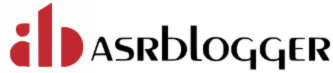Config
Master Nodes: 1
Worker Nodes: 3
DB Cluster Nodes: 2
Postgres Operator: CNPG
Cluster Mode: 1 primary 1 standby
Cluster Details:
| Hostname | IP | Node Name | Role | External Storage |
| master.localdomain | 192.168.115.190 | k3s-master | master | NA |
| worker1.localdomain | 192.168.115.195 | k3s-worker1 | worker | 200GiB |
| worker2.localdomain | 192.168.115.196 | k3s-worker2 | worker | 200GiB |
| worker3.localdomain | 192.168.115.197 | k3s-worker3 | worker | 200GiB |
Entry in /etc/hosts:
192.168.115.190 master.localdomain
192.168.115.195 worker1.localdomain
192.168.115.196 worker2.localdomain
192.168.115.197 worker3.localdomain
Create VG from external disks in 3 worker nodes:
###Worker1
#Check for the disk name
[avs@worker1 ~]$ lsblk
NAME MAJ:MIN RM SIZE RO TYPE MOUNTPOINTS
nvme0n1 259:0 0 512G 0 disk
├─nvme0n1p1 259:1 0 1G 0 part /boot
└─nvme0n1p2 259:2 0 511G 0 part
├─rl-root 253:0 0 70G 0 lvm /
├─rl-swap 253:1 0 2G 0 lvm [SWAP]
└─rl-home 253:2 0 439G 0 lvm /home
nvme0n2 259:3 0 200G 0 disk
#Create LVM Linux Partition:
[avs@worker1 ~]$ sudo fdisk /dev/nvme0n2
Welcome to fdisk (util-linux 2.37.4).
Changes will remain in memory only, until you decide to write them.
Be careful before using the write command.
Device does not contain a recognized partition table.
Created a new DOS disklabel with disk identifier 0x0c0bf187.
Command (m for help): n
Partition type
p primary (0 primary, 0 extended, 4 free)
e extended (container for logical partitions)
Select (default p): p
Partition number (1-4, default 1):
First sector (2048-419430399, default 2048):
Last sector, +/-sectors or +/-size{K,M,G,T,P} (2048-419430399, default 419430399):
Created a new partition 1 of type 'Linux' and of size 200 GiB.
Command (m for help): t
Selected partition 1
Hex code or alias (type L to list all): 8e
Changed type of partition 'Linux' to 'Linux LVM'.
Command (m for help): w
The partition table has been altered.
Calling ioctl() to re-read partition table.
Syncing disks.
#Check partition name
[avs@worker1 ~]$ lsblk
NAME MAJ:MIN RM SIZE RO TYPE MOUNTPOINTS
nvme0n1 259:0 0 512G 0 disk
├─nvme0n1p1 259:1 0 1G 0 part /boot
└─nvme0n1p2 259:2 0 511G 0 part
├─rl-root 253:0 0 70G 0 lvm /
├─rl-swap 253:1 0 2G 0 lvm [SWAP]
└─rl-home 253:2 0 439G 0 lvm /home
nvme0n2 259:3 0 200G 0 disk
└─nvme0n2p1 259:5 0 200G 0 part
#Create PV
[avs@worker1 ~]$ sudo pvcreate /dev/nvme0n2p1
Physical volume "/dev/nvme0n2p1" successfully created.
[avs@worker1 ~]$ sudo pvs
PV VG Fmt Attr PSize PFree
/dev/nvme0n1p2 rl lvm2 a-- <511.00g 0
/dev/nvme0n2p1 lvm2 --- <200.00g <200.00g
#Create VG with name data_VG
[avs@worker1 ~]$ sudo vgcreate data_vg /dev/nvme0n2p1
Volume group "data_vg" successfully created
[avs@worker1 ~]$ sudo vgs
VG #PV #LV #SN Attr VSize VFree
data_vg 1 0 0 wz--n- <200.00g <200.00g
rl 1 3 0 wz--n- <511.00g 0
Install k3s on the system:
########################################
# Master #
########################################
#!/bin/bash
IPV4=192.168.115.190
TOKEN=uqUvReRK3Fjkc7YZYWF2eKJ9elbyEoE1Lh3mkzXfMukg4v0I0idWRMQUXXEVI5vG
curl -sfL https://get.k3s.io | sh -s - server \
--node-ip=${IPV4} \
--node-name=k3s-master \
--tls-san=${IPV4} \
--token=${TOKEN} \
--cluster-cidr=10.44.0.0/16 \
--service-cidr=10.45.0.0/16 \
--write-kubeconfig-mode "0644" \
--disable servicelb \
--disable traefik
########################################
# Worker1 #
########################################
#!/bin/bash
IP4=192.168.115.195
TOKEN=uqUvReRK3Fjkc7YZYWF2eKJ9elbyEoE1Lh3mkzXfMukg4v0I0idWRMQUXXEVI5vG
curl -sfL https://get.k3s.io | sh -s - agent \
--token=${TOKEN} \
--server "https://192.168.115.190:6443" \
--node-ip=${IP4} \
--node-name=k3s-db1
########################################
# Worker2 #
########################################
#!/bin/bash
IP4=192.168.115.196
TOKEN=uqUvReRK3Fjkc7YZYWF2eKJ9elbyEoE1Lh3mkzXfMukg4v0I0idWRMQUXXEVI5vG
curl -sfL https://get.k3s.io | sh -s - agent \
--token=${TOKEN} \
--server "https://192.168.115.190:6443" \
--node-ip=${IP4} \
--node-name=k3s-db2
########################################
# Worker3 #
########################################
#!/bin/bash
IP4=192.168.115.197
TOKEN=uqUvReRK3Fjkc7YZYWF2eKJ9elbyEoE1Lh3mkzXfMukg4v0I0idWRMQUXXEVI5vG
curl -sfL https://get.k3s.io | sh -s - agent \
--token=${TOKEN} \
--server "https://192.168.115.190:6443" \
--node-ip=${IP4} \
--node-name=k3s-db3
Run the script on relevant nodes.
Install helm:
[avs@master ~]$ curl -fsSL -o get_helm.sh https://raw.githubusercontent.com/helm/helm/main/scripts/get-helm-3
[avs@master ~]$ sh get_helm.sh
[WARNING] Could not find git. It is required for plugin installation.
Downloading https://get.helm.sh/helm-v3.15.2-linux-amd64.tar.gz
Verifying checksum... Done.
Preparing to install helm into /usr/local/bin
helm installed into /usr/local/bin/helm
[avs@master ~]$ export KUBECONFIG=/etc/rancher/k3s/k3s.yaml
[avs@master ~]$ helm ls
WARNING: Kubernetes configuration file is group-readable. This is insecure. Location: /etc/rancher/k3s/k3s.yaml
WARNING: Kubernetes configuration file is world-readable. This is insecure. Location: /etc/rancher/k3s/k3s.yaml
NAME NAMESPACE REVISION UPDATED STATUS CHART APP VERSION
[avs@master ~]$
Check the nodes if they are added in the cluster:
[avs@master ~]$ kubectl get nodes
NAME STATUS ROLES AGE VERSION
k3s-master Ready control-plane,master 3m27s v1.29.5+k3s1
k3s-db3 Ready <none> 37s v1.29.5+k3s1
k3s-db2 Ready <none> 21s v1.29.5+k3s1
k3s-db1 Ready <none> 14s v1.29.5+k3s1
Taint and Label the Nodes:
#Taint Master Nodes to not schedule any other pod
kubectl taint nodes k3s-master node-role.kubernetes.io/master=true:NoSchedule
#Taint 2 nodes to run only pods that has toleration for DB
kubectl taint nodes k3s-db1 db=true:NoSchedule
kubectl taint nodes k3s-db2 db=true:NoSchedule
#Label the Worker Nodes
kubectl label nodes k3s-db1 app=db
kubectl label nodes k3s-db2 app=db
kubectl label nodes k3s-db3 app=zonos
**Master node can’t host any pod on it**k3s-db1 & k3s-db2 nodes are tainted so that only pods with toleration for db will be scheduled.
Install OpenEBS and Create SC for worker pods storage:
deployment/
└── openebs
├── dep_ebs.yaml
├── helm_upgrade_ebs.yaml
└── openebs-4.0.1.tgz
Install helm chart:
High level Steps
• helm repo add openebs https://openebs.github.io/openebs
#Adds the OpenEBS repository to Helm to make OpenEBS charts available for installation.
• helm repo update
#Updates the list of charts from all added Helm repositories, ensuring you have the latest versions.
• helm install openebs --namespace openebs openebs/openebs --create-namespace
#Installs OpenEBS using Helm in the specified namespace, creating the namespace if it doesn't exist.
#if not found then download the chart:
• helm install openebs --namespace openebs /path/to/deployment/openebs/openebs-4.0.1.tgz --create-namespace
Create deployment and helm upgrade file:
dep_ebs.yaml
#vi dep_ebs.yaml
apiVersion: storage.k8s.io/v1
kind: StorageClass
metadata:
name: openebs-database
allowedTopologies:
- matchLabelExpressions:
- key: openebs.io/nodename
values:
- k3s-db1
- k3s-db2
allowVolumeExpansion: true
provisioner: local.csi.openebs.io
parameters:
storage: "lvm"
volgroup: "data_vg"
fsType: xfs
# thinProvision: "yes"
volumeBindingMode: WaitForFirstConsumer
---
apiVersion: storage.k8s.io/v1
kind: StorageClass
metadata:
name: openebs-app
allowedTopologies:
- matchLabelExpressions:
- key: openebs.io/nodename
values:
- k3s-db3
allowVolumeExpansion: true
provisioner: local.csi.openebs.io
parameters:
storage: "lvm"
volgroup: "data_vg"
fsType: xfs
# thinProvision: "yes"
volumeBindingMode: WaitForFirstConsumer
helm_ebs.yaml
#helm_ebs.yaml
lvm-localpv:
lvmNode:
tolerations:
- key: "db"
operator: "Equal"
value: "true"
effect: "NoSchedule"
engines:
local:
zfs:
enabled: false
replicated:
mayastor:
enabled: false
Executions:
[avs@master ~]$ helm repo add openebs https://openebs.github.io/openebs
"openebs" has been added to your repositories
[avs@master ~]$ helm install openebs --namespace openebs openebs/openebs --create-namespace
NAME: openebs
LAST DEPLOYED: Sat Jun 15 14:23:43 2024
NAMESPACE: openebs
STATUS: deployed
REVISION: 1
NOTES:
Successfully installed OpenEBS.
Check the status by running: kubectl get pods -n openebs
The default values will install both Local PV and Replicated PV. However,
the Replicated PV will require additional configuration to be fuctional.
The Local PV offers non-replicated local storage using 3 different storage
backends i.e HostPath, LVM and ZFS, while the Replicated PV provides one replicated highly-available
storage backend i.e Mayastor.
For more information,
- view the online documentation at https://openebs.io/docs
- connect with an active community on our Kubernetes slack channel.
- Sign up to Kubernetes slack: https://slack.k8s.io
- #openebs channel: https://kubernetes.slack.com/messages/openebs
[avs@master ~]$ kubectl apply -f /home/avs/deployment/openebs/dep_ebs.yaml
storageclass.storage.k8s.io/openebs-database created
storageclass.storage.k8s.io/openebs-app created
[avs@master ~]$ helm upgrade openebs --namespace openebs /home/avs/deployment/openebs/openebs-4.0.1.tgz -f /home/avs/deployment/openebs/helm_upgrade_ebs.yaml
Release "openebs" has been upgraded. Happy Helming!
NAME: openebs
LAST DEPLOYED: Sat Jun 15 14:28:06 2024
NAMESPACE: openebs
STATUS: deployed
REVISION: 2
TEST SUITE: None
NOTES:
Successfully installed OpenEBS.
Check the status by running: kubectl get pods -n openebs
The default values will install both Local PV and Replicated PV. However,
the Replicated PV will require additional configuration to be fuctional.
The Local PV offers non-replicated local storage using 3 different storage
backends i.e HostPath, LVM and ZFS, while the Replicated PV provides one replicated highly-available
storage backend i.e Mayastor.
For more information,
- view the online documentation at https://openebs.io/docs
- connect with an active community on our Kubernetes slack channel.
- Sign up to Kubernetes slack: https://slack.k8s.io
- #openebs channel: https://kubernetes.slack.com/messages/openebs
[avs@master ~]$ kubectl get sc
NAME PROVISIONER RECLAIMPOLICY VOLUMEBINDINGMODE ALLOWVOLUMEEXPANSION AGE
local-path (default) rancher.io/local-path Delete WaitForFirstConsumer false 54m
openebs-hostpath openebs.io/local Delete WaitForFirstConsumer false 13m
openebs-database local.csi.openebs.io Delete WaitForFirstConsumer true 9m46s
openebs-app local.csi.openebs.io Delete WaitForFirstConsumer true 9m46s
Install CNPG Operator and Create Database:
helm repo add cnpg https://cloudnative-pg.github.io/charts
#helm upgrade --install cnpg --namespace cnpg-system --create-namespace cnpg/cloudnative-pg
kubectl apply -n ugvcl-prod -f /home/avs/deployment/postgres/postgres.yaml
[avs@master ~]$ tree deployment/
deployment/
├── cnpg
│ └── db_deployment.yaml
└── openebs
├── dep_ebs.yaml
├── helm_upgrade_ebs.yaml
└── openebs-4.0.1.tgz
db_deployment.yaml
apiVersion: postgresql.cnpg.io/v1
kind: Cluster
metadata:
name: database
namespace: ugvcl-prod
spec:
instances: 2
imageName: ghcr.io/cloudnative-pg/postgresql:16.2
affinity:
nodeSelector:
app: "db"
tolerations:
- key: "db"
operator: "Equal"
value: "true"
effect: "NoSchedule"
bootstrap:
initdb:
database: zonos_oss
owner: zonos_oss
postInitSQL:
- create database customer with owner zonos_oss
dataChecksums: true
encoding: 'UTF8'
enableSuperuserAccess: true
# monitoring: # enable only after kube-prometheus-stack is installed
# enablePodMonitor: true
postgresql:
parameters:
checkpoint_timeout: "15min"
max_connections: "1024"
max_locks_per_transaction: "1024"
max_wal_size: "64GB"
random_page_cost: "1"
shared_buffers: "40GB"
resources:
requests:
cpu: "15"
memory: "56Gi"
limits:
cpu: "15"
memory: "56Gi"
storage:
size: 720Gi
storageClass: openebs-database
Execution:
[avs@master ~]$ helm repo add cnpg https://cloudnative-pg.github.io/charts
"cnpg" has been added to your repositories
[avs@master ~]$ helm upgrade --install cnpg --namespace cnpg-system --create-namespace cnpg/cloudnative-pg
Release "cnpg" does not exist. Installing it now.
NAME: cnpg
LAST DEPLOYED: Sat Jun 15 14:44:50 2024
NAMESPACE: cnpg-system
STATUS: deployed
REVISION: 1
TEST SUITE: None
NOTES:
CloudNativePG operator should be installed in namespace "cnpg-system".
You can now create a PostgreSQL cluster with 3 nodes in the current namespace as follows:
cat <<EOF | kubectl apply -f -
# Example of PostgreSQL cluster
apiVersion: postgresql.cnpg.io/v1
kind: Cluster
metadata:
name: cluster-example
spec:
instances: 3
storage:
size: 1Gi
EOF
kubectl get cluster
[avs@master ~]$ kubectl create ns ugvcl-prod
namespace/ugvcl-prod created
[avs@master ~]$ kubectl apply -f /home/avs/deployment/cnpg/db_deployment.yaml
cluster.postgresql.cnpg.io/database created
[avs@master ~]$ kubectl get pods -n ugvcl-prod
NAME READY STATUS RESTARTS AGE
database-1 1/1 Running 0 87s
database-2 1/1 Running 0 13s
We can see the database is deployed.
#Check which pod is primary:
[avs@master ~]$ kubectl exec -it database-1 -n ugvcl-prod -- psql -U postgres -c "SELECT pg_is_in_recovery();"
Defaulted container "postgres" out of: postgres, bootstrap-controller (init)
pg_is_in_recovery
-------------------
f
(1 row)
[avs@master ~]$ kubectl exec -it database-2 -n ugvcl-prod -- psql -U postgres -c "SELECT pg_is_in_recovery();"
Defaulted container "postgres" out of: postgres, bootstrap-controller (init)
pg_is_in_recovery
-------------------
t
(1 row)
Let’s check services:
[avs@master ~]$ kubectl get svc -n ugvcl-prod
NAME TYPE CLUSTER-IP EXTERNAL-IP PORT(S) AGE
database-r ClusterIP 10.45.114.176 <none> 5432/TCP 9m52s
database-ro ClusterIP 10.45.172.227 <none> 5432/TCP 9m52s
database-rw ClusterIP 10.45.249.138 <none> 5432/TCP 9m52s
database-rw is the one which has read-write privilege, but database-rw service isn’t accessible outside the cluster so let’s create a service which forwards the port 5432 to 32000 using node port:
external-np.yaml
apiVersion: v1
kind: Service
metadata:
name: database-rw-external
namespace: ugvcl-prod
spec:
type: NodePort
selector:
cnpg.io/cluster: database
role: primary
ports:
- protocol: TCP
port: 5432
targetPort: 5432
nodePort: 32000 # Choose an available port in the range 30000-32767
Apply and check if the service is created:
[avs@master ~]$ kubectl apply -f deployment/cnpg/external_np.yaml -n ugvcl-prod
service/database-rw-external created
[avs@master ~]$ kubectl get svc
NAME TYPE CLUSTER-IP EXTERNAL-IP PORT(S) AGE
kubernetes ClusterIP 10.45.0.1 <none> 443/TCP 76m
[avs@master ~]$ kubectl get svc -n ugvcl-prod
NAME TYPE CLUSTER-IP EXTERNAL-IP PORT(S) AGE
database-r ClusterIP 10.45.114.176 <none> 5432/TCP 13m
database-ro ClusterIP 10.45.172.227 <none> 5432/TCP 13m
database-rw ClusterIP 10.45.249.138 <none> 5432/TCP 13m
database-rw-external NodePort 10.45.8.145 <none> 5432:32000/TCP 10s
Let’s check if the postgres service is accessible from outside:
[avs@master ~]$ hostname -i
192.168.115.190
[avs@master ~]$ telnet 192.168.115.190 32000
Trying 192.168.115.190...
Connected to 192.168.115.190.
Escape character is '^]'.
Hope it helped !! 🙂